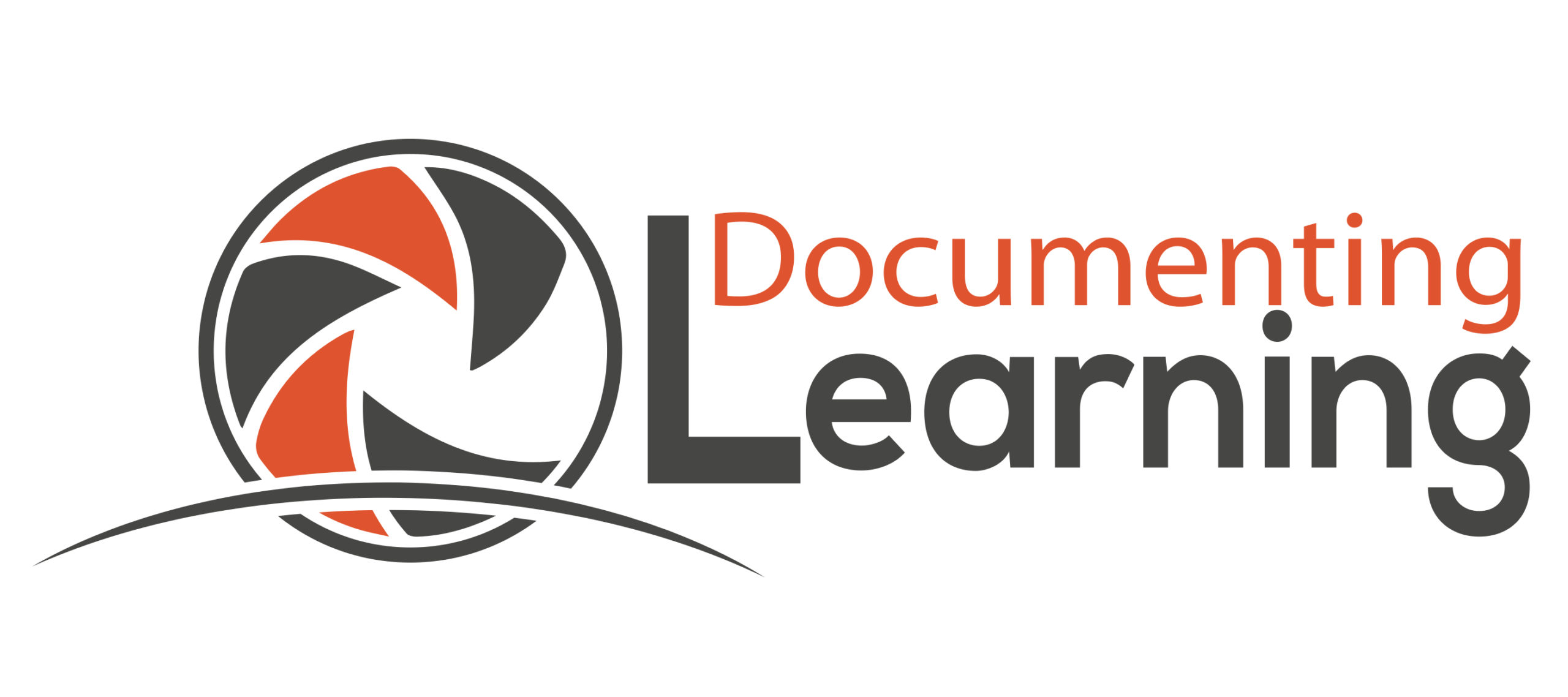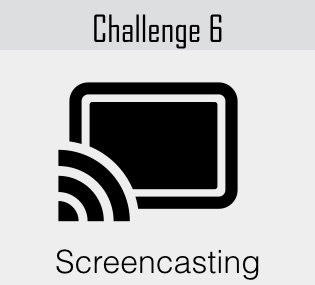When we share without thinking deeply about how to purposefully convey what is being seen and/or heard by viewers, the evidence of one’s learning can be lost or misinterpreted. While learning expressively and receptively is happening online daily, oftentimes viewers have to guess at what is transpiring on the screen, or try to make connections because the video creator did not think about who to best visually convey the intended message.
Explain Everything, a screencasting tool articulates in its tagline the benefits of screencasting: show don’t tell…for turning ideas into understanding [by] communicating visually. Likewise, as mentioned in our book A Guide to Documenting Learning:
Screencasts record and produce a video of what is transpiring on a digital screen. A screencast’s audio can consist of the audio playing on the screen while recording, or as a voice-over through the device’s microphone.
Screencasting is a beneficial form of documenting in the during-documentation phase, but also plays a powerful unpacking role in the post-documentation phase. Whether the screencast is focused on a captured action or an imported screenshot image or photograph, unpacking begins through reflecting and analyzing what is on the screen while recording the screencast. When the learner conveys the thinking behind what is visible via annotexting and/or voice-over, the screencast artifact informs the learner if he or she is moving toward, has met, or exceeds the learning focus(es) or goal(s).
In Challenge 6 you will create a screencast and embed your final video into your blog post.
Here are the steps for making your screencast video and creating your blog post:
1. Choose the purpose of your screencast. Will your video:
- teach someone else how to do something? –> create a tutorial
- communicate how something functions or works? –> create an explanation
- communicate opinions or ideas? –> create an info-screencast
- capture your own reflection about something you have learned recently? –> create a reflective monologue
2. Create an outline or storyboard of the screen or screenshots you want to include in your final video sequence. (The total time for the screencast should be 3-5 minutes, including introduction and outroduction.)
3. Create an outline of your key points or a detailed script of what you want to say and convey (both visually and orally).
4. Choose your favorite screencasting tool, or select one from the list below (note: some of these tools have a cost and some are free to use):
5. Record your screencast using your selected tool (be ready—it may take more than one take to get it just right!).
6. Edit your screencast video clip, as needed, to create your final screencast video file.
7. Upload the final video file to your desired device (e.g., laptop, tablet, smartphone). Note: you will need to first upload the file to a video hosting platform, such as YouTube or Vimeo. Once uploaded, the file will receive an embed code, that you can copy and paste into your blog post.
8. In your blog post, be sure to include a narrative explaining your learning throughout the process of creating your screencast.
9. Add a title, save, and publish your post.
After you have completed your challenge to create a Screencasting blog post, please include the URL link to your post with embedded video in the Leave a Reply comment section below to share with us and your documenting community. Check back regularly to see what others have posted!
Added Amplification: Tweet out or share on Instagram the link to your Screencasting blog post, or write a short explanation about purpose of the challenge and attach your screencast video. Either way, be sure to include the hashtags #documenting4learning, #screencasting, and #DLBloggingChallenge6, as well as any appropriate hashtags for your selected topic.
Here are three examples of screencasts:
Time lapse of screencast to show process of creating a sketchnote
Screencast of presentation slides with explanation